아두이노와 아트멜 스튜디오 업로드
여기에 쓰이는 소프트웨어가
아두이노
https://www.arduino.cc/en/Main/Software
비전공자를 위한 간단한 인터페이스를 이용하고 간편하게 사용할 수 있다.
아트멜 스튜디오
http://www.microchip.com/avr-support/atmel-studio-7
•ATmega328 제작사인 아트멜에서 제공하는 IDE
•Microsoft의 Visual Studio 인터페이스 사용
그래서 C/C++ 를 이용해서 전공자 들에게 익숙하다.
1. 먼저 아두이노
Arduino
1) 먼저 확인을 눌러 디버깅

2) 업로드 누르면 끝,,

2. 아트멜 스튜디오
아두이노 우노와 USB 연결하면 장치관리자에서 포트번호가 뜬다

아트멜 스튜디오 tools - external tools 에서 업로드 설정
https://www.instructables.com/id/How-to-Load-Programs-to-an-Arduino-UNO-From-Atmel-/
How to Load Programs to an Arduino UNO From Atmel Studio 7
How to Load Programs to an Arduino UNO From Atmel Studio 7: In this short Instructable we are going to learn how to load a program to an Arduino UNO board using Atmel Studio instead of the Arduino IDE. This is useful when you need to develop a program usin
www.instructables.com
사이트 참고하면 된다.
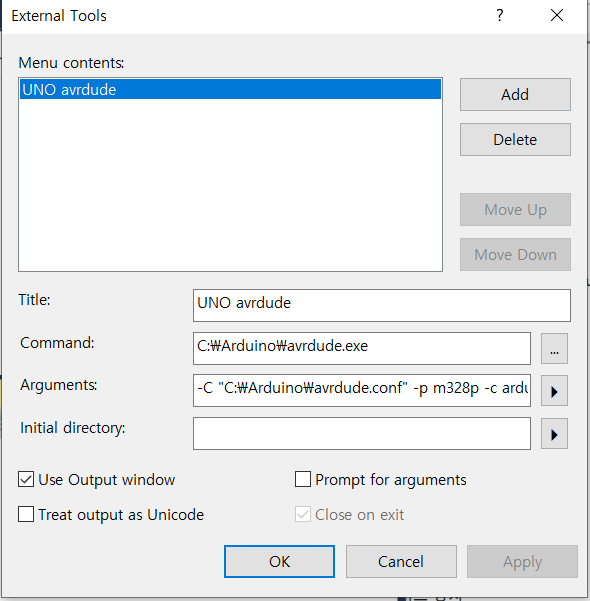
programmer is not responding
TX RX 에 부하가 걸려 업로드가 되지 않을 때가 있다.
해결
1. 업로딩 할때 0, 1 선을 뺸야된다.
2. 그라운드 선을 뺀다
